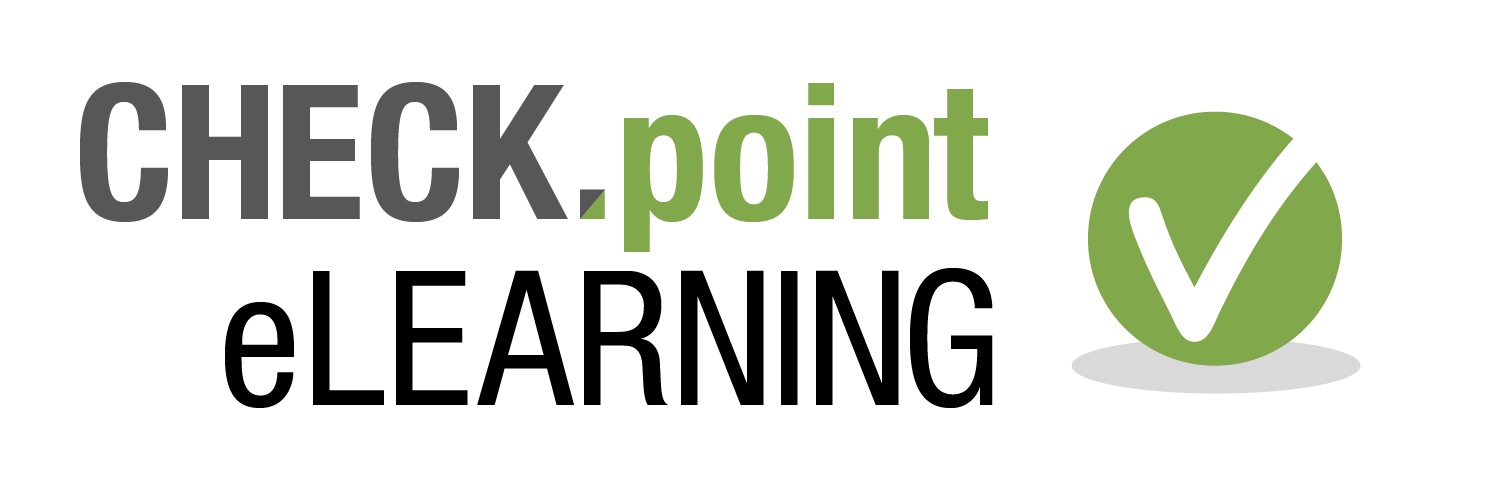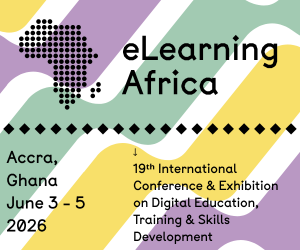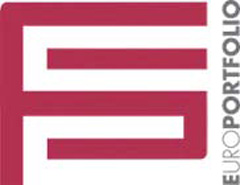Unicorn Release Note 8.5
![]() Bournemouth (UK), July 2019 - Unicorn LMS 8.5 brings improvements to many existing features, with enhanced form functionality with new fields and email options, as well as introducing better ways to report on them. Unicorn continues to update eCreator, making it even easier to design content. There have been improvements to My Team Activity for tracking Team activity progress. This release also sees the introduction of the Qualification Portlet enhancing the Qualification functionality of the LMS.
Bournemouth (UK), July 2019 - Unicorn LMS 8.5 brings improvements to many existing features, with enhanced form functionality with new fields and email options, as well as introducing better ways to report on them. Unicorn continues to update eCreator, making it even easier to design content. There have been improvements to My Team Activity for tracking Team activity progress. This release also sees the introduction of the Qualification Portlet enhancing the Qualification functionality of the LMS.
User profile fields in forms
The listed fields can now be pulled in to Forms automatically from a user's profile. This makes it quick and easy to personalise a Form without having to manually enter the Users details.
The CPD, Objectives and Mandatory Training fields have also been moved into the User Data field grouping any fields relating to user data in one place.
You can now have the ability to include standard user profile fields when creating a Form template.
How does it work?
To add the profile fields in to a Form Template, click first on the User Data field within the tools palette, click the plus icon next to the Profile Fields folder and then drag the relevant field into your layout.
The User Data field tool is also where you will find the CPD Status, Mandatory Training and Objective fields.
How do I get it?
This functionality will be available for Super Administrators when creating Form Templates. Released in 8.5. (User Data changes).
Form validation
You can now specify when creating a Form Template who will be notified by email if the form is Withdrawn or Rejected. New fields have also been added to the Forms Content data source to allow Administrators to report on fields that contain validation. The "Form Field Is Configured for Validation" field will show you if the field has been set for validation, returning a yes or a no. The "Form Field Validation Status" field will let you see if validation has been achieved by displaying Valid or Not Valid.
How does it work?
If there is a field that requires validation in a Form, you will be able to specify an email recipient on the Workflow tab of the Form Template for whom to notify if the form is withdrawn or rejected. Click the plus icon to add a recipient. You can choose from Users in the Workflow as well as search for specific Users. To remove a recipient, click the white cross.
When you create a Report using the Forms Content data source, or when editing an existing report using this data source, you will be able to find the new fields in the Field Selection tab.
How do I get it?
The ability to specify the email recipient will be available for Super Administrators when creating Form Templates. The new reporting fields will be available to Administrators and Reporting Administrations.
...